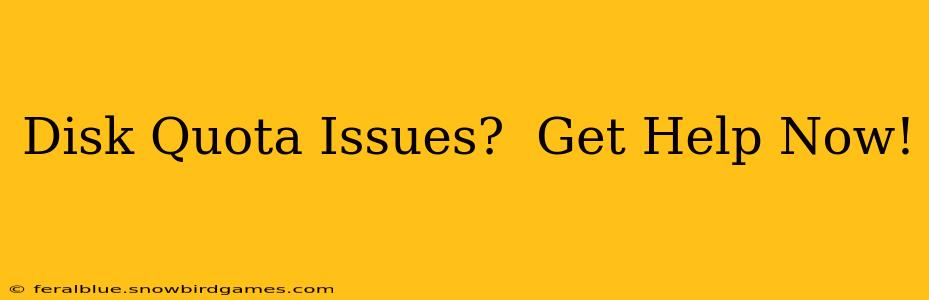Disk quota issues are a common headache for anyone managing digital storage, whether it's a personal computer, a server, or a cloud-based service. Running out of disk space can lead to application crashes, system instability, and lost productivity. This comprehensive guide will help you understand the causes of disk quota issues, troubleshoot the problems, and implement preventative measures to avoid future headaches.
What is a Disk Quota?
A disk quota is a limit on the amount of disk space a user or process can use on a file system. This limit is often enforced by the operating system or a file server to manage resources effectively and prevent one user from monopolizing all available space. Exceeding your disk quota typically results in an error message preventing further storage.
Why Am I Running Out of Disk Space?
Understanding the root cause of your disk quota issue is crucial for effective resolution. Here are some of the most common culprits:
Large Files:
This is often the most obvious culprit. High-resolution photos, videos, large software installations, or extensive databases can quickly consume significant disk space. Regularly review your files and delete unnecessary ones.
Hidden Files and Folders:
Operating systems and applications often create temporary files, log files, and cache data that can accumulate over time. These files are often hidden by default, making them easily overlooked. Manually deleting these files can sometimes free up surprising amounts of space, but be cautious as deleting the wrong files can damage your system.
Software Updates:
Software updates often install new files and versions, leading to increased disk usage. Older versions may not be deleted automatically, contributing to disk space issues.
System Restore Points:
System Restore creates restore points that take up significant disk space. While essential for recovering from system failures, it's important to manage the number of restore points to optimize disk usage.
Too Many Email Attachments:
Emails with large attachments can quickly fill your mailbox, especially if you're not regularly deleting old messages. Archive or delete old emails with attachments to reclaim disk space.
How to Troubleshoot Disk Quota Issues
Addressing disk quota issues requires a systematic approach. Here's a step-by-step guide:
1. Identify the Space Consumers:
Use the built-in disk analysis tools provided by your operating system (e.g., Disk Cleanup in Windows, du command in Linux) to identify the largest files and folders consuming your disk space. This will give you a clear picture of where your storage is going.
2. Delete Unnecessary Files:
Once you’ve identified large files or folders, evaluate whether they are necessary. Delete any unnecessary files, including temporary files, old backups, and unused software.
3. Clear Browser Cache and Cookies:
Browsers store temporary files like images, scripts, and cookies, which can consume significant disk space. Clearing the cache and cookies regularly can free up space.
4. Manage System Restore Points:
Check the settings for your System Restore and reduce the amount of disk space allocated to restore points. Deleting old restore points is a safe way to reclaim space.
5. Uninstall Unused Software:
Uninstall programs you no longer use to reclaim the disk space they occupy. This is particularly effective if you have older software or programs you installed for a short-term task.
6. Compress Files:
Consider compressing files and folders to reduce their size. This will help you conserve space while still maintaining access to your data. Zip files and other compression formats are readily available.
How to Prevent Future Disk Quota Issues
Proactive measures are key to avoiding future disk quota problems. Implement these strategies:
1. Regularly Clean Up Your Disk:
Schedule regular disk cleanup tasks to remove temporary files, old backups, and unnecessary files. Many operating systems provide tools for automated cleanup.
2. Regularly Review Your Files:
Periodically review your files and folders, deleting anything you no longer need. A good rule is to regularly archive or delete files that are older than a specific time period.
3. Monitor Disk Usage:
Monitor your disk usage regularly to identify potential issues before they become critical. Your operating system provides tools to track this metric.
4. Upgrade Your Storage:
If you consistently run out of disk space despite your best efforts, consider upgrading to a larger storage device or cloud storage service.
By understanding the causes of disk quota issues and following these troubleshooting and preventative steps, you can keep your digital storage in check and avoid the frustrations of low disk space. Remember, proactive management is key to a smooth computing experience.